Go to Shift Manager > Calendar

Click on the three dots that are in the top right hand corner of the shift you wish to copy and select ‘Copy’ from the dropdown.
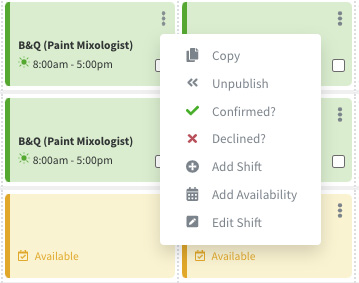
You can now copy that shift by clicking into any of the candidate shift spaces that now say ‘Copy Here’.
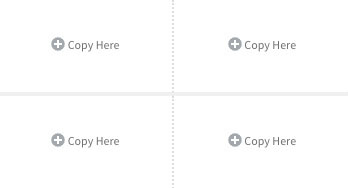
If you would like to copy the shift to a different week, navigate to that week using the left and right chevrons next to the date, and then click into any of the candidate shift spaces that say ‘Copy Here’.
Once you have finished copying your shift, click the ‘Stop Copying’ button that will have appeared in the top right hand corner of the Open Requirements panel next to the ‘Options’ button.

If you’d like to copy an Open Requirement, please read ‘Recruitment: How To Copy An Open Requirement’.