Go to Settings > Shift Manager Settings
Availability Types
Go to Settings > Shift Manager Settings > Availability Types
Shift manager has two default availability types:
- Available
- Unavailable
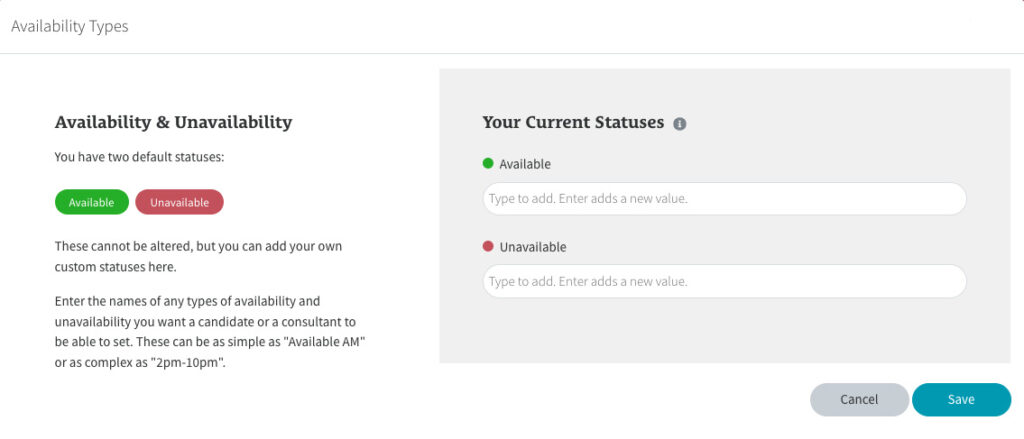
If you require more availability types, such as ‘Available AM’ or ‘2pm-10pm’, you can set them up here.
Simply type the name of the available or unavailable type you’d like to add into the input field on the right hand side, then hit enter.
Repeat this step for as many Availability Types you’d like to add .
Click Save when done.
Shift Manager Options
Go to Settings > Shift Manager Settings > Shift Manager Options

Here you can control if a candidate should see the gross pay for their shift. You can allow candidates to amend their timesheets and add additional hours if needed. You can also make it a requirement that candidates have to confirm a shift to complete the booking or also allow them the option to be able to decline a shift.
Simple toggle the switches on the right hand side depending on which options you’d like to allow.
Here you can also set up a reminder email to be sent out to all candidates, at a set time and day of the week of your choosing, with a summary of their upcoming shifts for that week.
Simply select which day and time you’d like the reminder to be sent.
Click Save when done.