This video shows you how to add or replace content on your APP
The first step is to click on the App symbol on the left hand side menu. (The mobile symbol)
This will load a screen where it gives you three options, one of them saying “Your App”. Click the word “Go” under the words “Your App” and the screen will look like the below.
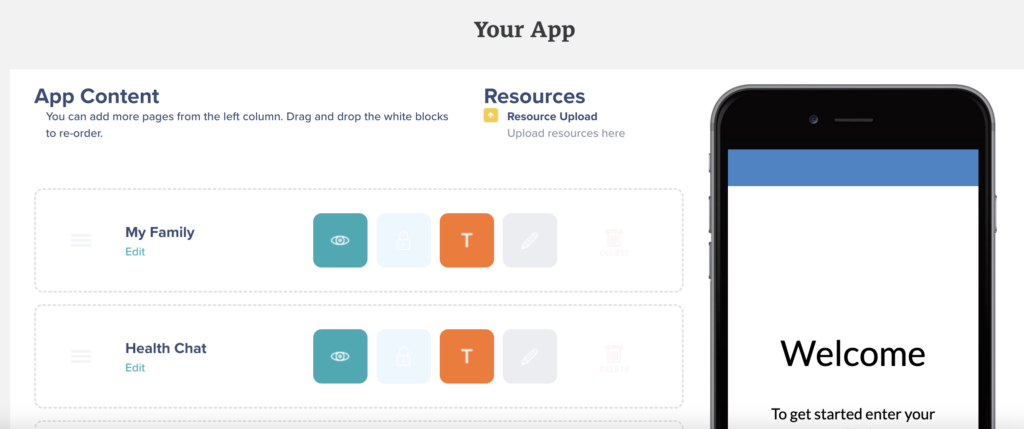
Scroll down to find the heading of the article you wish to change or edit and click the pencil icon
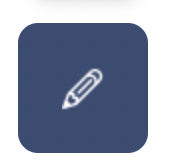
This will now make all the articles behind this Headline appear. You can then edit all of the content in the article. Please ensure you press “save & close” when you are happy with any alterations.

To change the photos that appear on the article, scroll slightly further down past the text of the article and you will see images like below. Chose the picture you would like by clicking on it once. Then scroll down towards the bottom where there is a “save and close”
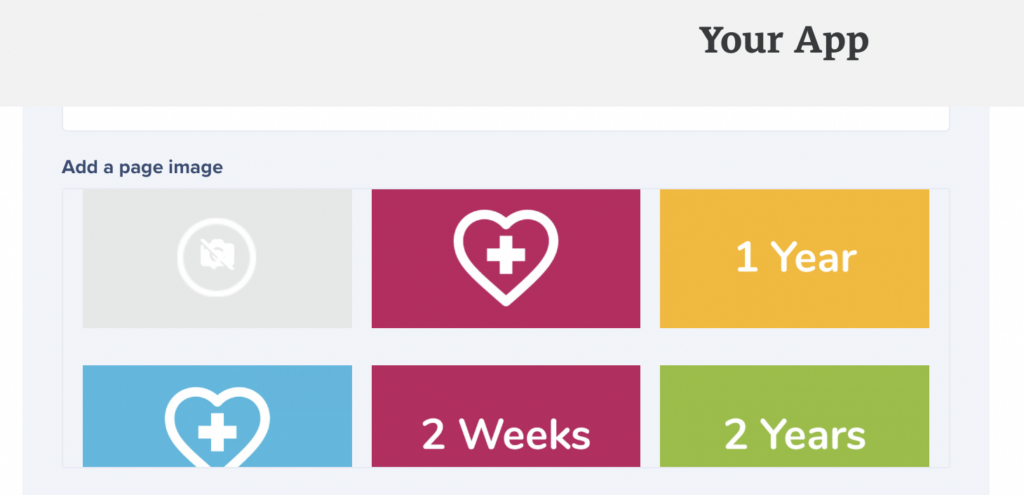
A quick refresh of your system by pressing F5 or the refresh symbol in your browser and the App will be updated.