Go to Shift Manager > Calendar

Click on the ‘Copy’ icon on the Open Requirement you wish to copy.
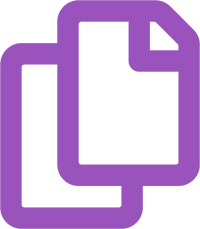
Then click into the column on the Open Requirements panel you’d like to copy it into.
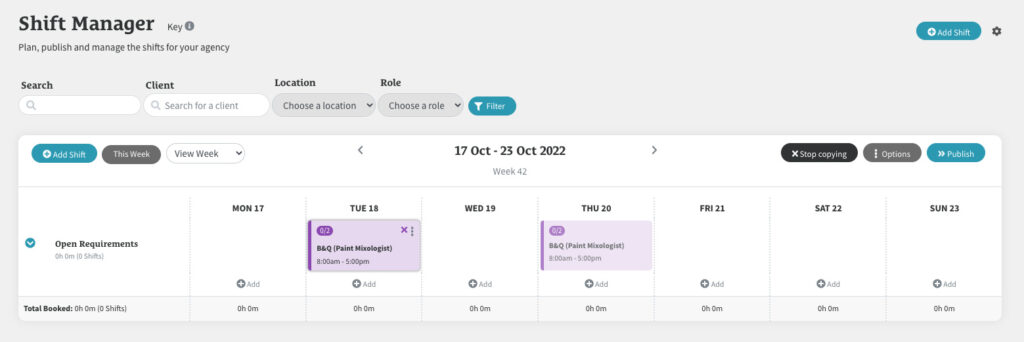
If you would like to copy the Open Requirement to another week, navigate to that week using the left and right chevrons next to the date, and then click into the columns you wish to copy it into.
Once you have finished copying your Open Requirement, click the ‘Stop Copying’ button that will have appeared in the top right hand corner of the Open Requirements panel next to the ‘Options’ button.

If you would like to copy a shift, please see ‘Recruitment: How To Copy A Shift’.