Go to Settings > Timesheet Settings
Here you can edit all the settings for your Timesheets.
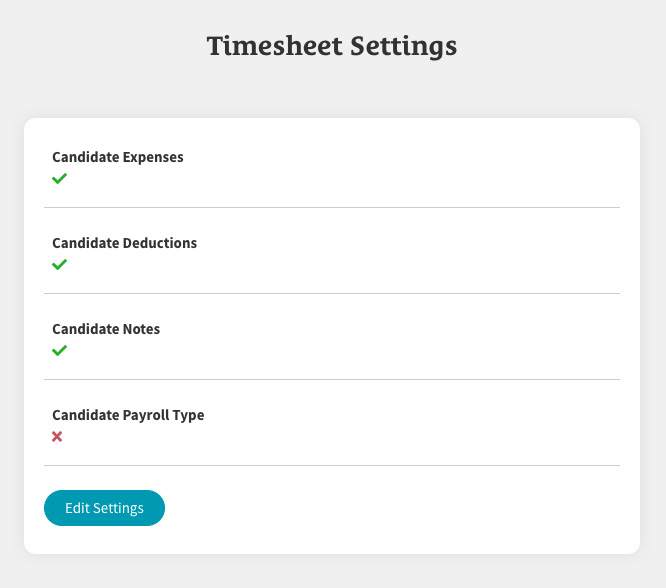
Click on the ‘Edit Settings’ button and tick which features you’d like to enable/disable.
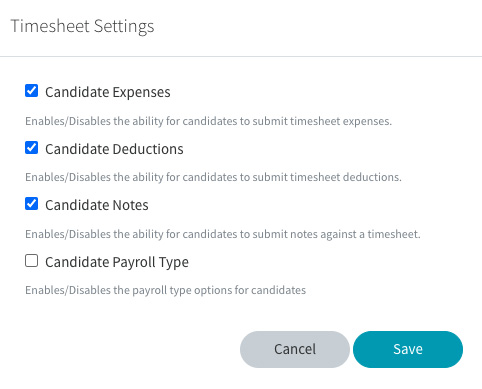
If you would like to use ‘Candidate Payroll Types’, click the tick box to enable it.
Click the ‘Save’ button when done.
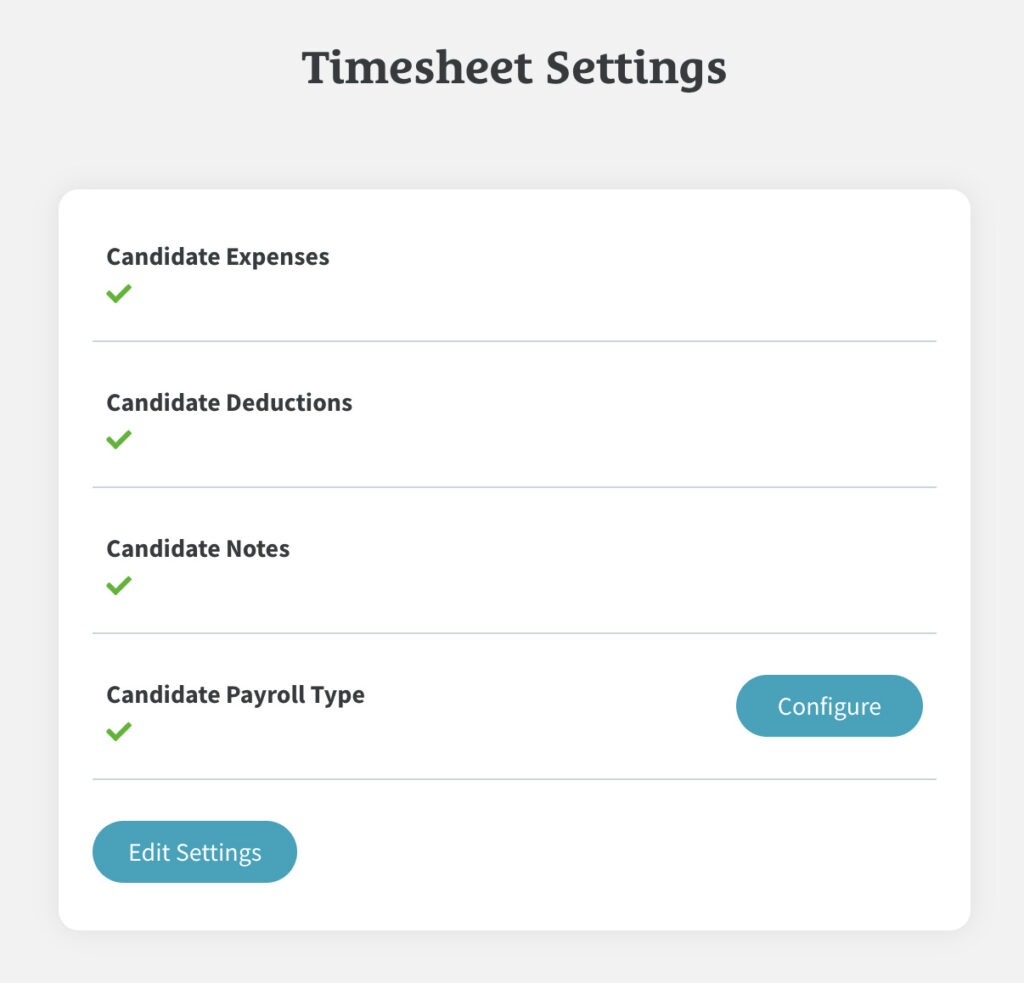
You can now setup your ‘Candidate Payroll Types’ by clicking on the ‘Configure’ button.
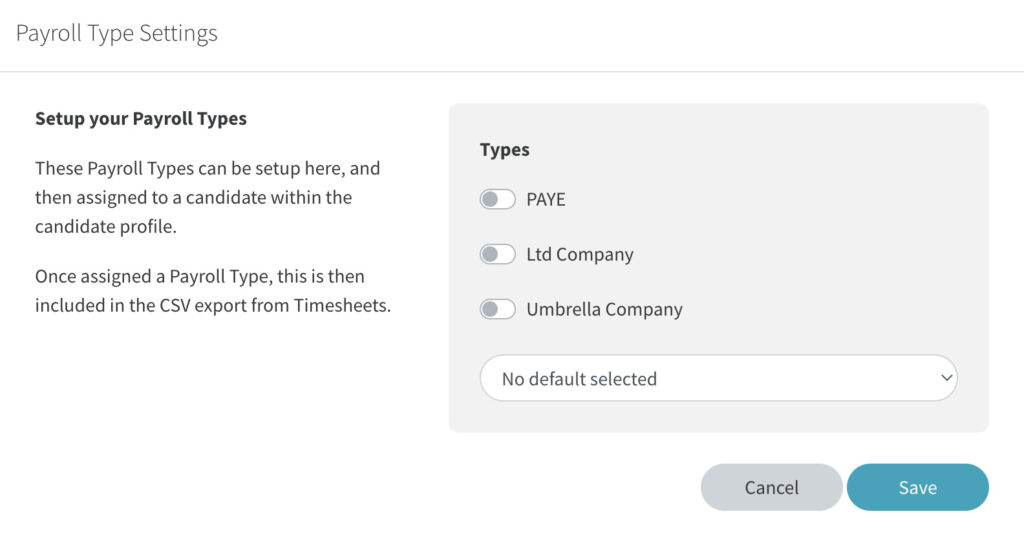
Toggle the switches on the grey panel for the ‘Payroll Types’ you’d like to use. If you would like to use an ‘Umbrella Company’, toggle ‘Umbrella Company’ and then click the ‘Setup’ button which has now appeared.
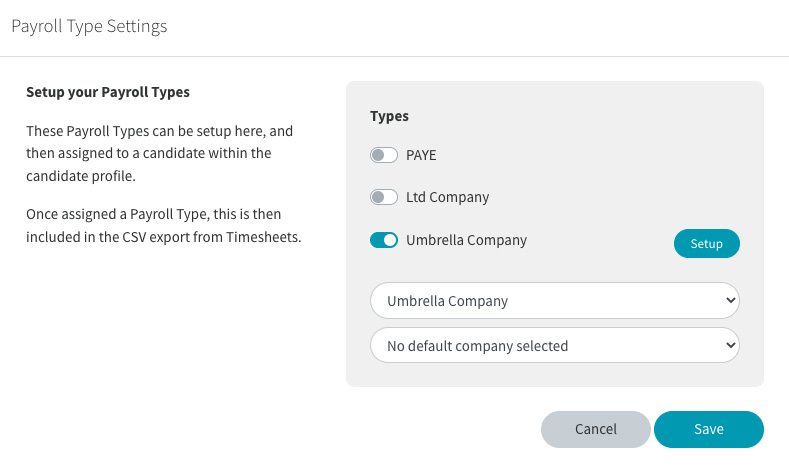
Then click on the ‘Add New’ button that is on the grey panel on the right under ‘Companies’.
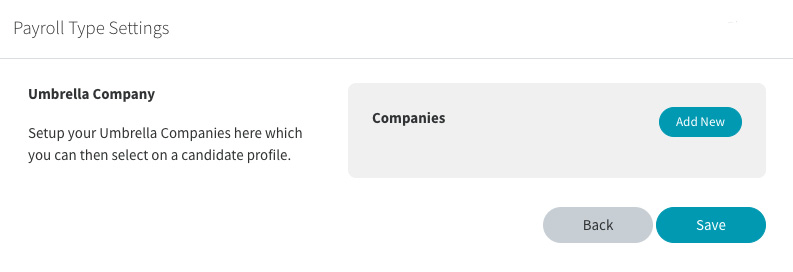
Add the details to the input fields and then click ‘Add’ when finished.
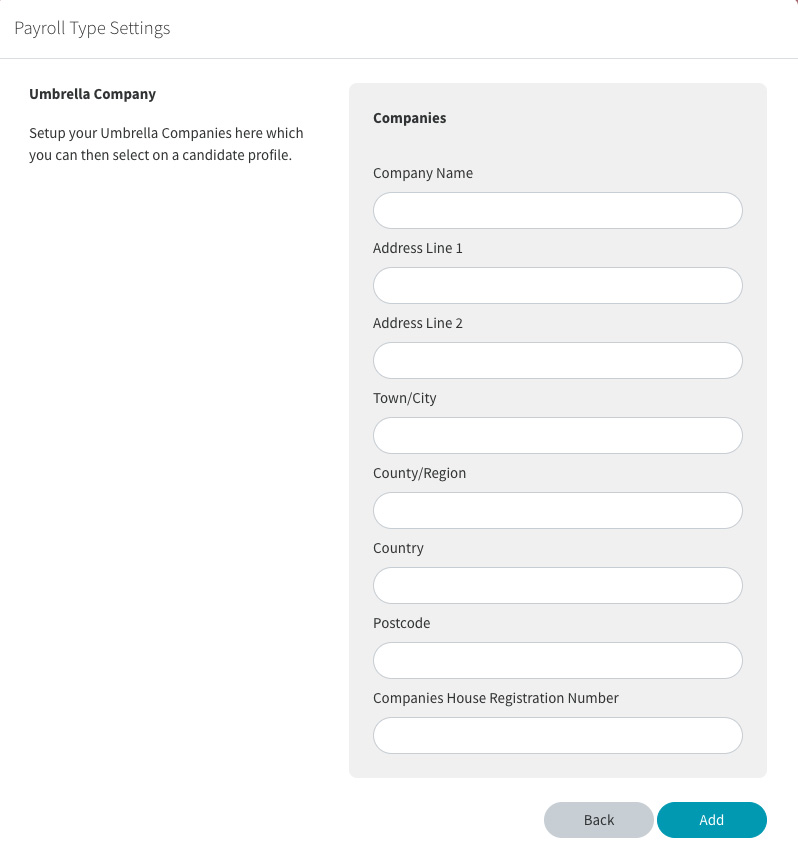
Your new Umbrella Company will now appear under ‘Companies’.
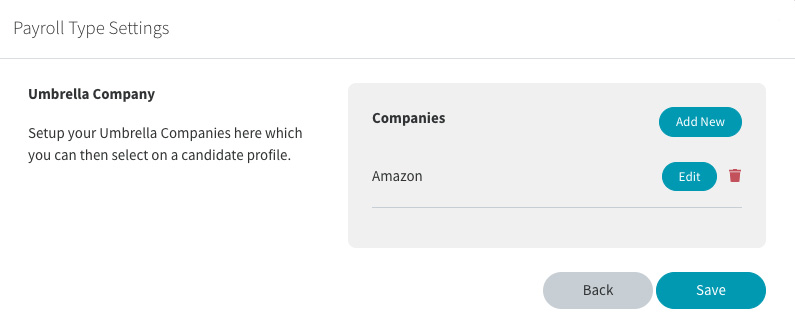
Repeat this step and add as many Umbrella Companies as required. Click ‘Save’ when done.
Then click the ‘Save’ button again once you’ve finished selecting your ‘Payroll Types’.
You can then apply these to your Candidates.