Manually Add Job Title Tags
Go to Settings > CRM Settings > Candidate Job Titles
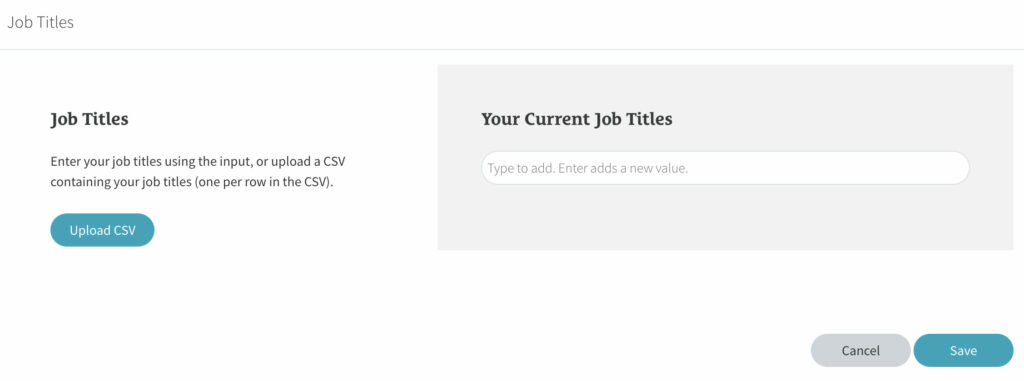
Click into the input field on the grey panel and then type a job title. Hit enter when finished and then you can then start typing your next job title tag. Repeat this step to create as many tags as required.
Click ‘Save Changes’ when done and you tags are ready to use.
Bulk Add Job Title Tags Via CSV
Go to Settings > CRM Settings > Candidate Job Titles
You also have the option to bulk upload job titles via CSV.
Click on the ‘Upload CSV’ button, select your CSV file and then click ‘Open’. Your CSV will then be uploaded and the job titles added to the current job titles listed on the right.
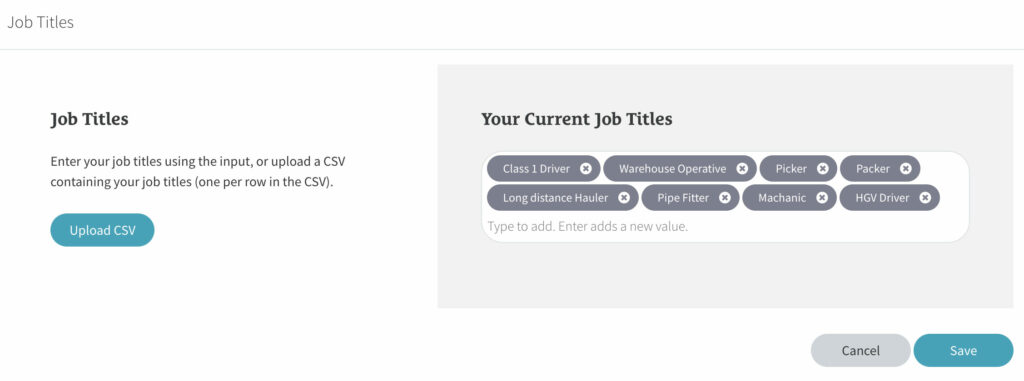
Click ‘Save Changes’ when done and you tags are ready to use.
Troubleshooting
I have an Excel spreadsheet, how do I create a CSV?
Open your spreadsheet in Excel, go to File > Save As and select ‘CSV’ from the File Format options.