Go to Settings > Candidate Settings > Candidate Tags
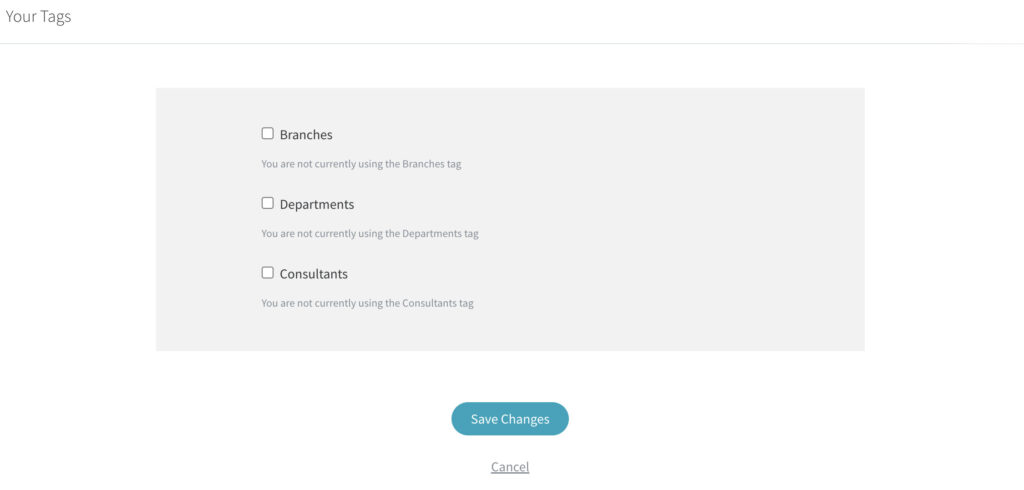
Select which tags you’d like to use by ticking Branches, Departments and/or Consultants.
Once chosen, click into that input field and then type the name of your tag. Hit enter when you’ve finished naming the tag and this will create that ‘Tag’. You can start typing the name of your next tag. Repeat this step to create as many tags as required.
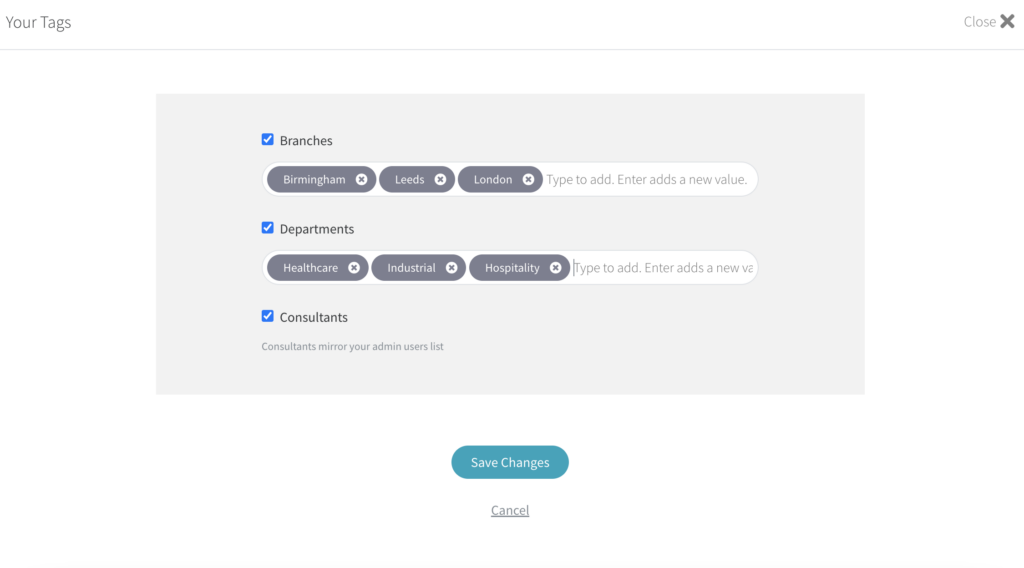
Click ‘Save Changes’ when done and you tags are ready to use.