Go to Settings > CRM Settings > Upload Document Types.

Click on the ‘Add Type’ button and the right side of the popup will now have the document type options.

Give your document type a name (eg. Driving Licence) and then click on ‘0 Selected’ in the ‘Link to e-Sign’ field and then select from the dropdown which fields you’d like to link this document type to.
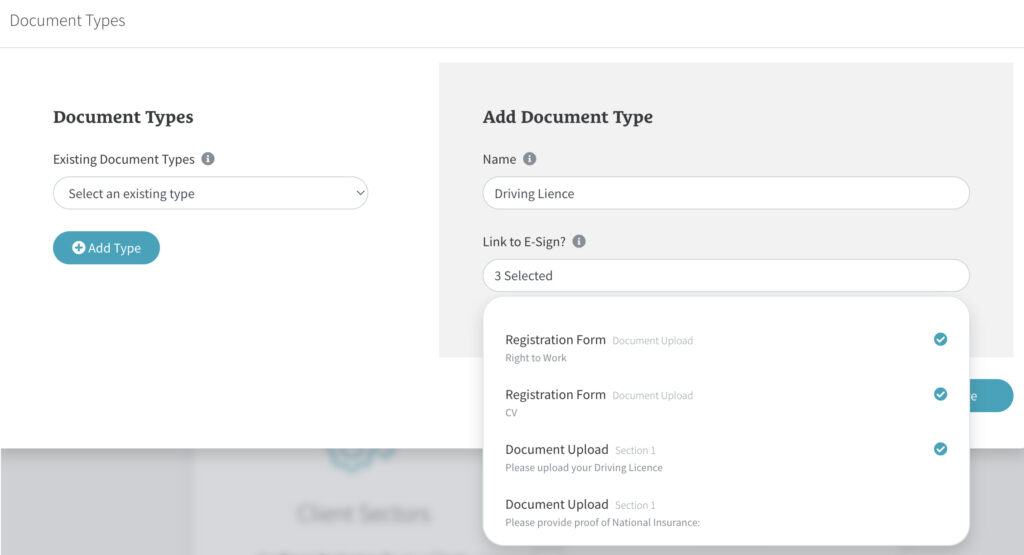
When you are finished, click ‘Save’.
Documents then uploaded by users via e-Sign will automatically be linked this document type.