Go to App > Push Notifications
Push notifications are a great way to communicate with your app users and are totally free to send.
You have the choice of sending push notifications to:
- All users signed up to receive push notifications in your app
- A single push group
- A single user (1-to-1)
Decided from the list above who you’d like to send your push notification to.
How To Send A Push Notification To All Users
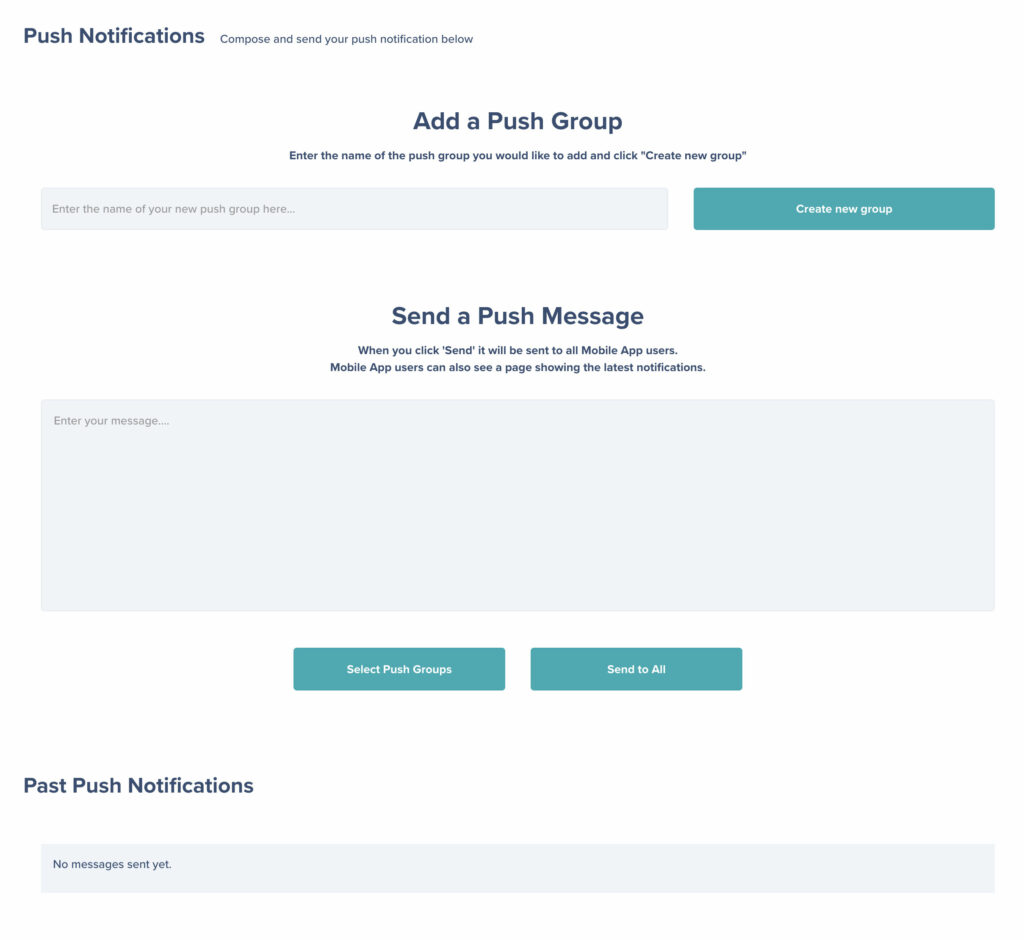
Type your push notification into the ‘Send a Push Message’ grey box and then click ‘Send To All’.
Your push notification will then be instantly sent to any user signed up in your app who have allowed push notifications.
The sent push notification will then be listed below on the screen under ‘Past Push Notifications.’
How To Send A Push Notification To A Push Group
You first need to set up your push groups, please see ‘Recruitment: How To Create A Push Group’
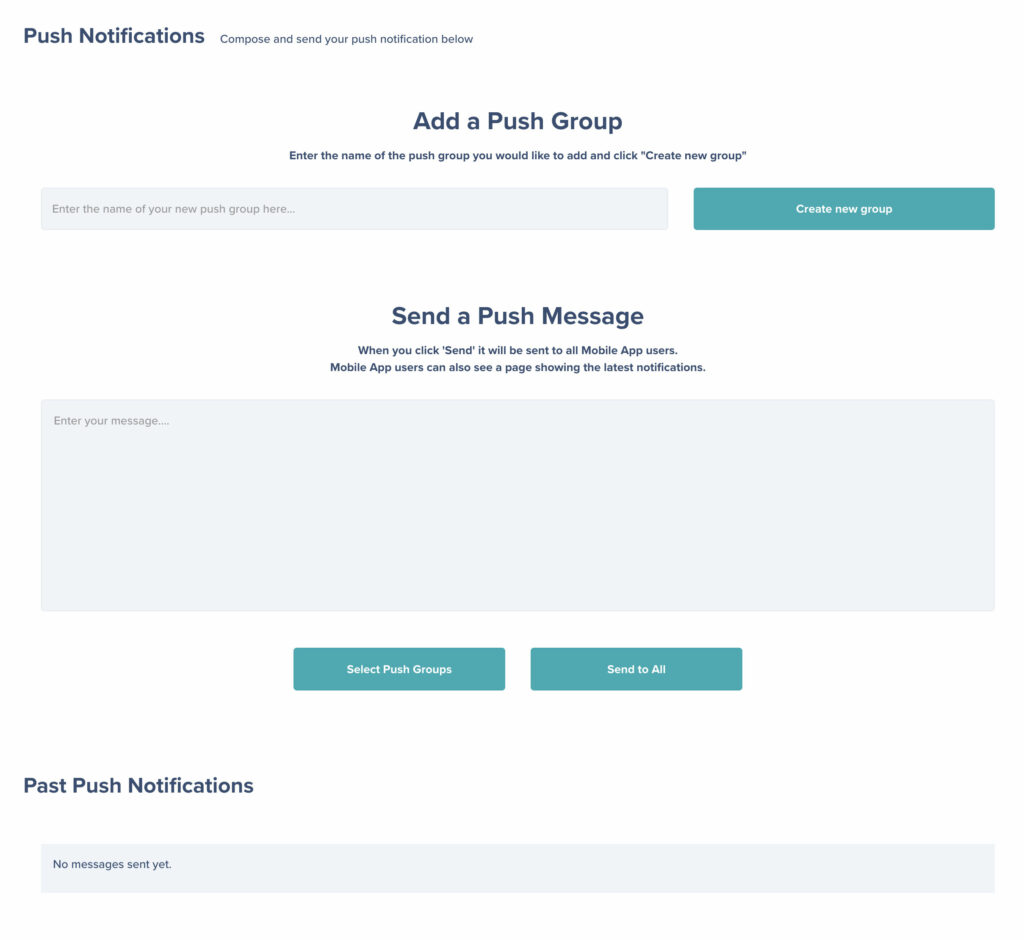
Type your push notification into the ‘Send a Push Message’ grey box and then click ‘Select Push Groups’.
A panel will then expand and show your push groups.
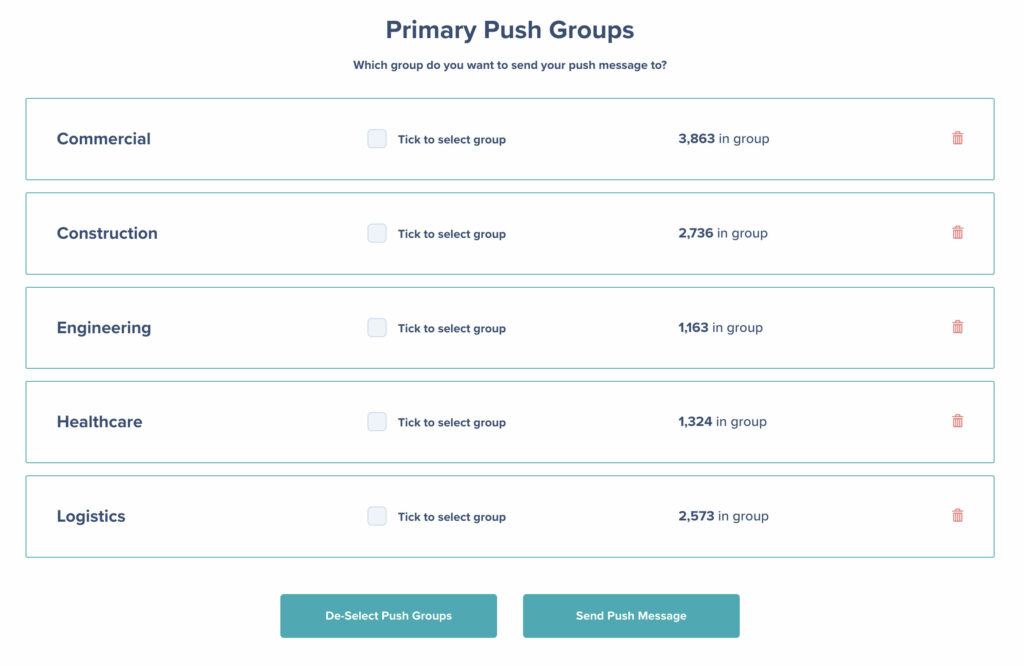
Tick the box to select which push group you’d like to send your message to and then click ‘Send Push Message’.
Your push notification will then be instantly sent to your chosen push group.
How To Send A Push Notification To A Single User (1-to-1)
Sending to a single user is slightly different and located in a different area.
Go to App > App Candidates
Here you will see all the users registered in your app who have signed up to allow push notifications and chat messages.

Click through the pages or use the search box to find the user you’d like to send your push notification to and then click on ‘Send Push’.
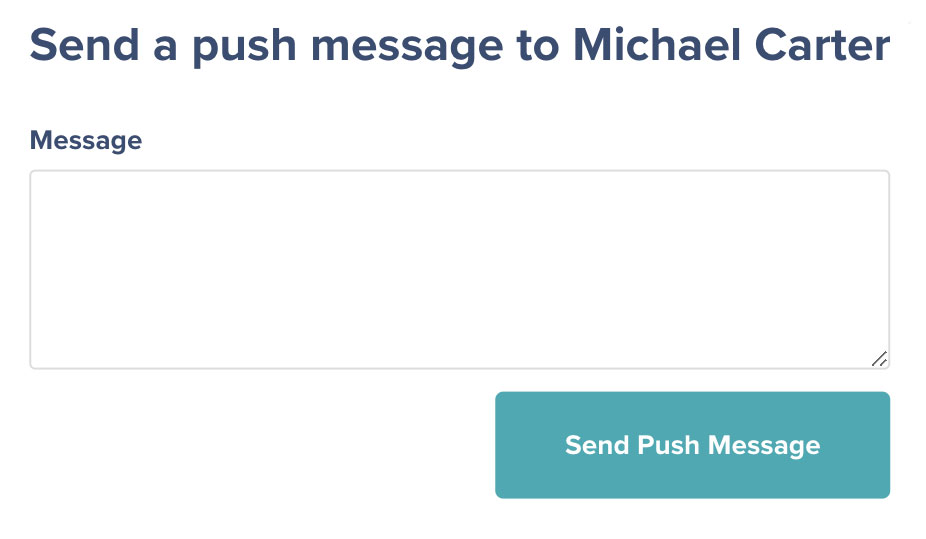
You will then get a pop up with a message box. Type your push notification in the message box and then click ‘Send Push Message’.
Your push notification will then be instantly sent to your chosen user.