You can manually un-assign any document, video or form at any point from within your e-Sign Library.
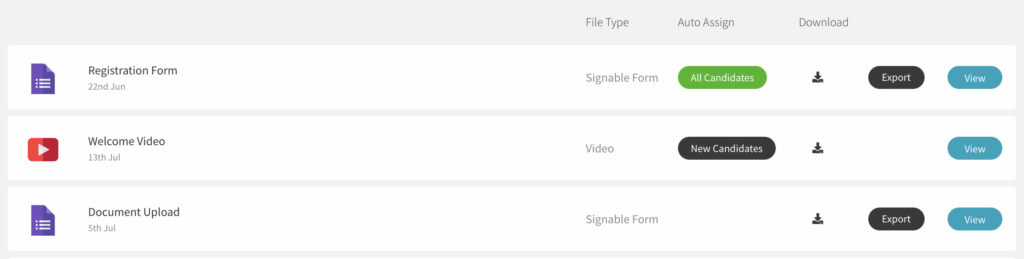
Click on the ‘View’ button on any document, video or form you’d like to manually un-assign.
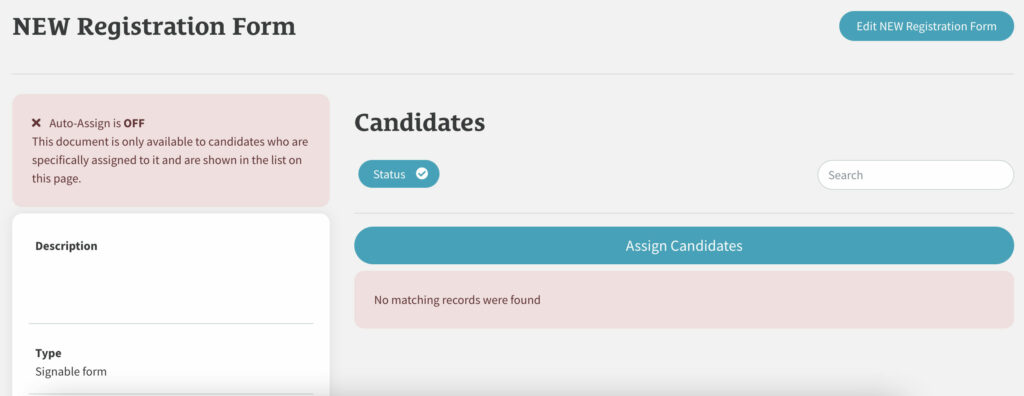
Click on ‘Assign Candidates’ on the right hand side and you’ll open up the ‘Assign Candidates’ popup.
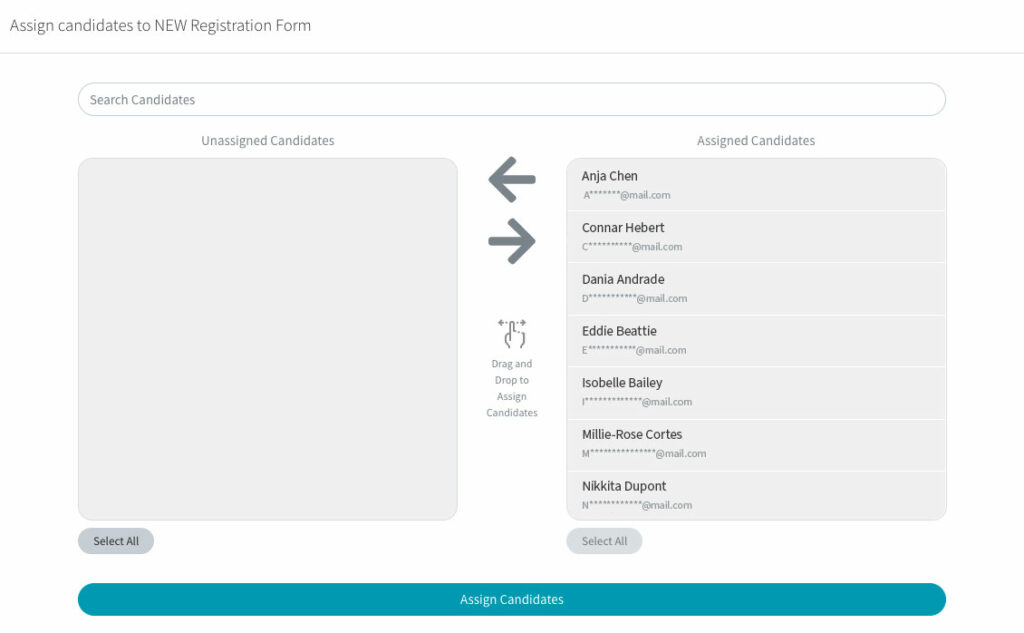
Any unassigned candidates will be listed in the grey box on the left, and any assigned candidates will be listed in the grey box on the right.
Drag and drop and candidates you’d like to un-assign from the right box over to the left.
To Bulk assign candidates, click on all the candidates you’d like to un-assign (or click ‘Select All’ if you’d like to un-assign everyone) then click on the left arrow in the middle between the two grey boxes.
Click the ‘Assign Candidates’ button when finished.